Getting started
New to MiLaDo? The Getting started video tutorial walks you through:
- registering
- adding your first student
- creating a lesson
- student accessing their space (Lite mode connect)
Features highlights and video tutorials
to help you make the most of MiLaDo
There is a lot more to explore and this User Guide is a good place to start. It includes short videos to illustrate key concepts.
Want reach out? Don't hesitate to use our contact form.
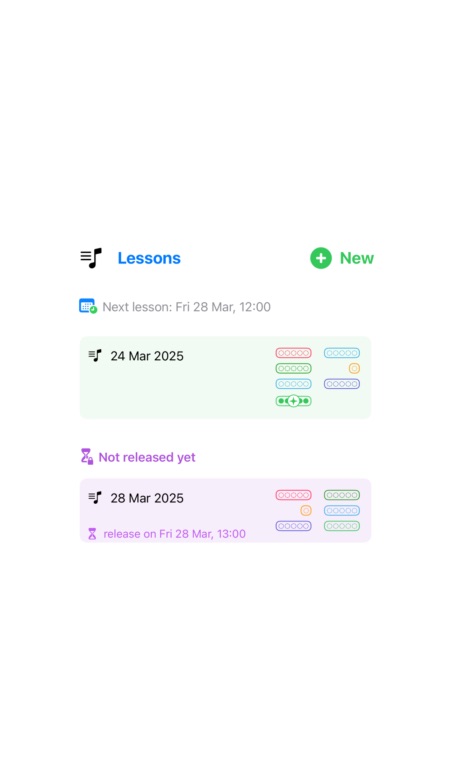
The Lesson Editor is used to create new lessons or edit existing ones. Practice instructions are organised in colour-coded tasks of type Repertoire, Listening, Sight-reading, Improvisation, Composition, etc. Tasks can have other attributes beyond colour and type, such the minimum number of days the student should practice.
The editor can be brought-up from multiple locations, for example:
The lesson viewer displays all the tasks, their instructions and additional information such as how much practice is expected.
It is possible to add new attachments without opening the editor. The green button is to load existing files, and the red button is to create new content by, for example, bringing up the audio recorder or the document scanner.
Tapping the Practice button at the bottom reveals the practice screen. It's a distraction free environment with a black background, a timer at the top, and tools such as the practice Time Machine recorder or an accompaniment player. Some teachers like to bring up the practice screen during lessons when working on a task with a student. For example, the Time Machine tool can come in handy to go back and listen to what was just played.
The lessons list shows the current lesson at the top, and any pre-released lessons being prepared below that. At the bottom are archived lessons.
A lot of information is visible at a glance, such as whether a task was added to the student repertoire, how many task and what type, whether practices were recorded, etc. Swipe left on a lesson to delete it.
A pre-released lesson is created in advance. It only becomes visible to the student once the configured release date and time is reached (that date gets set automatically if the teaching schedule was configured).
Creating lessons ahead of time - whether in the morning or the night before - allows the teacher to quickly review where they stand with that student, and to formulate a draft practice plan ahead of the next session. And even though it is quick in MiLaDo to create a new lesson by duplicating the previous one, some busy teachers find that doing such work outside of lesson times helps reduce the mental load during teaching. It cuts down on the all-too-common rush to write down some notes and suggest study material when closing off a lesson. Not to mention that students and/or their parents will notice such preparation work, and come out with a positive impression.
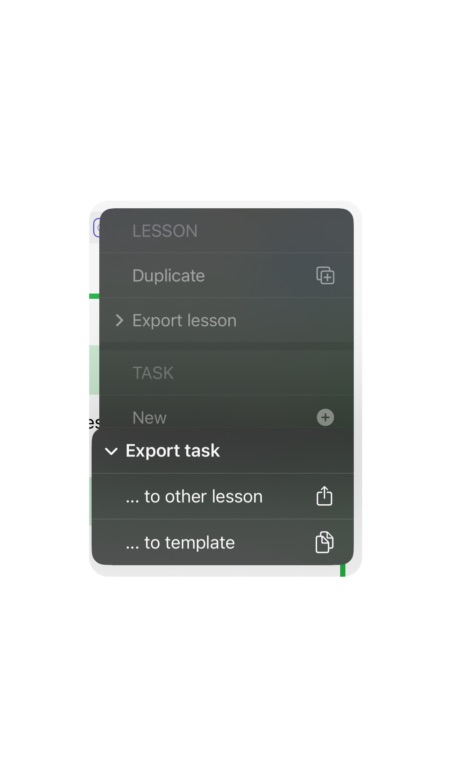
One important goal is to help teachers save time by reusing existing content effectively. To that end, MiLaDo offers a range of features:
Lessons for a student always have tasks in common from one week to the next. Therefore, use the last lesson as a starting point by duplicating it. Select tasks to keep, update instructions, and save. You are done in no time.
A lesson can be duplicated from multiple locations:
It is possible to export a lesson to another student. Just like with duplicate, you can select tasks to keep, modify tasks to suit the new student, etc.
Another Export possible is to PDF. This create a document that can either be sent or printed and then handed out.
To save a task that you know will be reused many times, export it to a template. Once a template had been created, you can either export it from the template view into an existing lesson, or you can open a lesson in the editor, create a new task and tap "load template".
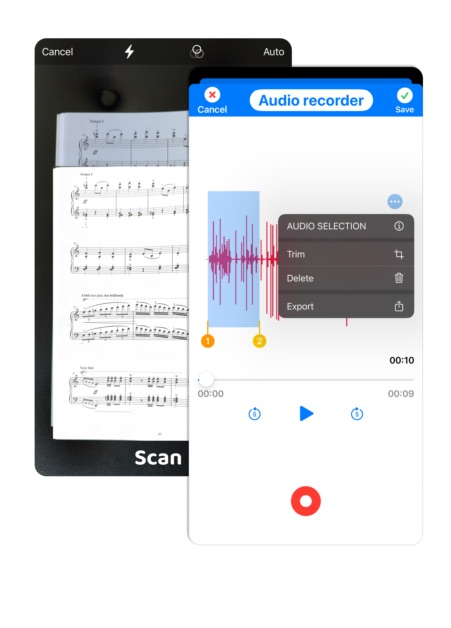
A suite of built-in tools was engineered so teachers don't have to rely on multiple applications for routine tasks. Notably, the tools have been fine-tuned to address specific requirements. For instance, the audio recorder utilised when creating lesson attachments differs from the one available in practice mode. Each has distinct functionalities suited to the immediate need.

Each student has a "Repertoire" that the teacher can add completed pieces to. It is possible to attach sheet music or performance recordings.
Pieces from tasks of type Composition, Study, or Repertoire are eligible.
The title of the piece and the name of the composer must be provided.
The repertoire items editor can be brought-up from the dashboard by selecting Repertoire > New.
At the top of the editor, a dropdown menu displays a list of all eligible tasks that have not yet been added to the student's repertoire.
Adding a new repertoire item also adds a new Clap. The teacher can edit the message or keep the sample one provided.
To view a list of all items in the repertoire, tap the Repertoire button on the dashboard and select "View". A bar chart at the top summarises how many items were added per month in the most recent months. Tap on a bar to bring up more details about the repertoire items.
Swipe left on a row to delete the corresponding Clap.
Once a piece has been added to the student repertoire, a golden repertoire icon will be visible for all associated tasks (check the Lessons List or Lesson Viewer).

Claps are sent as encouragements or to acknowledge good work.
Some claps are automated to reduce the teacher workload. The automation utilises a bank of age appropriate messages.
The Clap editor can be brought-up from the dashboard by selecting Clap > New.
Two types of Claps can be sent manually: Special and Practice.
Repertoire claps can only be added when a piece is added to the repertoire.
If a student adds a comment or attaches a file to a practice log, the teacher gets notified. Tapping the notification takes you to the practice log. Whether you reply or not is up to you. Simply reading the comment or opening the file is enough to dismiss the notification.
The dashboard has a Clap button for each student. It shows how many claps a student has received, bring up a menu to either view the list or add a new clap.

The teaching schedule primarily focuses on managing student lesson dates, times, and durations. Lesson cancellations and time-off periods - such as holidays - can also be recorded. But the teaching schedule is more than a calendar, it was engineered to integrate with other features in the MiLaDo platform to unlock advanced capabilities.
Example of improvements enabled once the teaching schedule is in use:
By entering a time-off period, a teacher can automatically mute all lessons in that time period in a single action, eliminating the need to manually edit individual lesson times for all students in the schedule. A time-off also mutes notifications, billing, and other related activities. So next time you take a two week holidays, enter a two week time-off, and let MiLaDo do all the rest (notify students, pause billing, etc).
Still want to give lessons to one or two students during the holidays? No worries. It is possible to select which students the time-off period applies to.
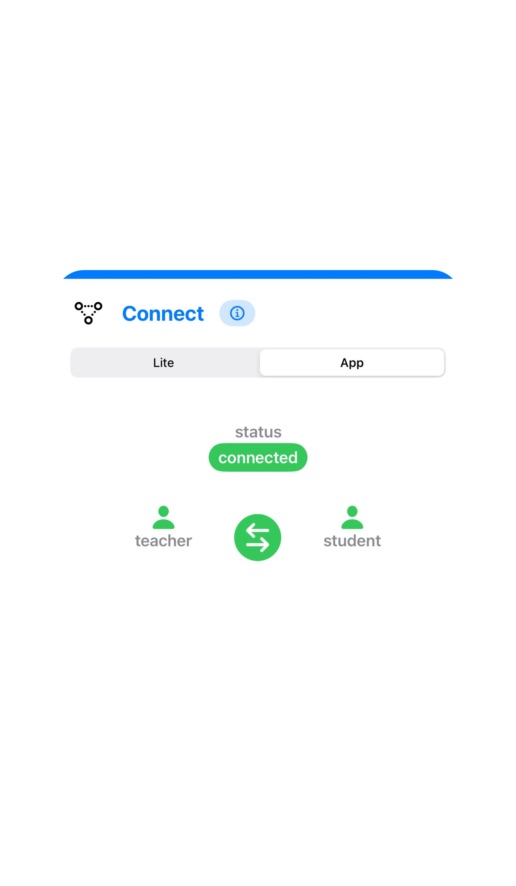
When managing students that don't connect using Lite or App mode, the app is said to be in standalone mode.
You can still use MiLaDo to keep track of what was done in lessons, create lesson print-outs, manage your teaching schedule, get end-of-lesson reminders, create invoices, accept payments (coming soon), etc.
Lite mode is set up by default, and setup is automated so teachers and students don't need any computing skills. It is the recommended way to connect with most students. It works on any device (Windows, Mac, Linux, phone, tablet, etc), even older ones. It is fast, simple, and doesn't require students to install any app. Parents, grand-parents, ... can access the content just as easily as kids.
Students are able to view their most recent lessons (including any audio/video, web links or documents such as sheet music), recent claps, their repertoire of completed pieces, and a confirmation of when their next lesson will take place.
Optionally, the teacher can also share an anonymised copy of their teaching schedule to fast-track scheduling (make-up lessons (alternatively, you can turn off the features in preferences and simply export a copy of the schedule as a PDF to send by email/sms).
Lite mode allows a teacher to send information to students - but not the other way around. This minimises disruption for busy teachers. In that sense, it is unidirectional; which is similar to a traditional handwritten music notebook but better since multimedia content can be attached and updates can be made by the teacher over the internet. Moreover, the student can never forget it at home 😊
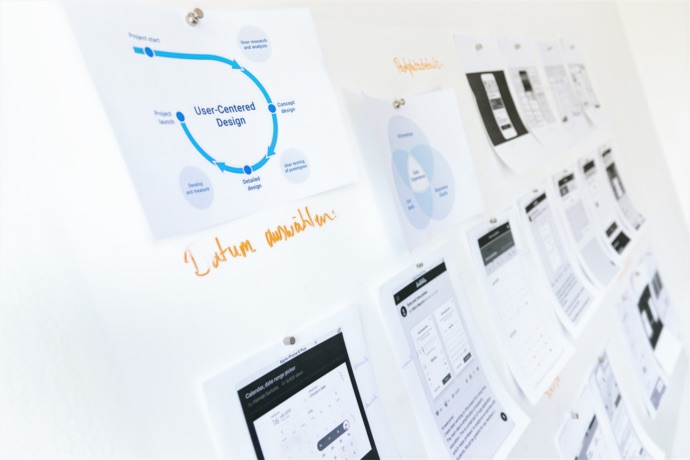
Reports are useful to synthesise information, and summarise a large number of data points into tables or charts that are simpler to interpret.
As we continue to build the MiLaDo platform, you can expect updates to existing reports as well as new types of reports.
Business reports handle things like invoicing, summary of revenues and expenses in a given time period, projected revenue, etc. They can be a great help when running a business; for example when tax time comes, for invoicing, to spot late payments, ...
Those reports haven't been rolled out yet but once billing and payment features are ready they will be available for teacher who want to opt-in.
Export formats can be PDF and/or spreadsheet.
There are various types of activity reports. They focus more on the teaching than on the financials:
The dashboard can be considered a type of live report. At a glance, you can see important activities for students, notifications that need your attention, ...

Practicing is essential when learning to play music. Therefore MiLaDo has various ways of letting the teacher put emphasis on practice to help students build good habits.
When adding a task to lesson, the task will have default minimum number of practice days set. It clarifies that you expect the student to practice on different days (not just do one big practice on a single day), and for how many days between now and the next lesson.
Different task types will have different default practice requirements. For example, a Repertoire task will assume the student must practice at least 5 times in a 7 days period. But that will default to 1 for a Listening task.
The teacher can change the default number of practice days when creating the task.
The teacher can also change the default for a given student. For example, if you know that a student has other activities that prevent them from practicing 5 days a week, you can set their default to 3 or 4 days in the student Preferences.
It is possible to log practices for tasks in a lesson. Lite and App mode offer different options:
If a student completes 100% of the practice for a lesson, they will receive a practice Clap.
If they exceed the practice goals set by the teacher, they will also receive an "Exceed" Clap. MiLaDo automates handing out those claps so teachers don't have to remember it.

App mode students are allowed to message the teacher (can be turned off in Preferences). Lite mode student will use different channels such as email, sms, messaging apps, or just in-person communication during lessons.
Two types of messages are supported in App mode. Both are focused on lessons tasks and not on general conversations:
If a student wants to clarify the content of a task, they can send a question by tapping the message icon below the task instructions. The teacher will get notified on their dashboard that a question was received. The teacher can reply and update the task (if need be). Once done, the notification disappears.
If a student adds a comment or attaches a file (for example, a message in a video) to a practice log, the teacher gets notified. Tapping the notification takes you to the practice log. You can decide whether to reply or not. Reading the comment or opening the file is enough to dismiss the notification.